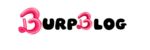In our daily lives, we face the annoyance of slow internet speeds, especially given the increasing reliance on the internet in our daily activities, whether for work, study, or entertainment. Fortunately, there are a number of methods and tips that can be followed to improve your internet speed at home without the need to spend extra money. In this article, we will review a set of simple tricks and methods that can help enhance your home network and improve your internet connection experience, whether you are using the internet for gaming or watching videos.
Discover your internet speed
Before starting to implement any new ideas to speed up the internet, find out the advertised speed in your internet plan. Log in to your account using the mobile app or the web interface of your service provider to get the number in megabits per second (Mbps). To ensure your internet speed, you can use online speed test tools. Use the website
to compare the actual speed with the mentioned speed.
Improving the Location of the Router Device
The placement of the router device plays a significant role in distributing the internet signal in that area. If the router is in an unsuitable location, it will be subject to interference or disruption, leading to slow internet speeds or weak connectivity.
Here are some tips to improve the placement of your router:
- Place it in a central location in the house.
The router should be placed in a central location so that it is always accessible from all rooms and areas that use the internet.
- Avoid placing the device near electronic devices.
Some household devices, such as microwaves or cordless phones, may interfere with Wi-Fi signals, leading to slow connectivity or overheating.
Regularly restarting the internal router
Restarting the router can help resolve internet connection issues or reduce the accumulation of temporary data. When the router is restarted, all temporary data is checked, such as connection logs and temporary settings.
- Disconnect the router from power for one minute, then restart it, It is.
- recommended to do this step every week.
Cleaning wireless devices on the network
If there are other devices on the network that you are not currently using, turn them off or disconnect them from the network. This reduces bandwidth consumption and lessens the load on the router.
- Check the devices connected to your network via the router app.
- Change the Wi-Fi password to prevent other devices from accessing it.
Software Update on the Router
Updating the software on the router can help improve internet speed, security, and fix bugs. Here’s how to update it:
- Accessing the Router Interface:
Open the internet browser on your phone or computer and type the router’s IP address (usually 192.168.1.1 or 192.168.0.1) in the address bar.
Enter the username and password, which are often found on the back label of the router.
- Searching for System Updates:
After logging into the router interface, look for the Firmware Upgrade or Framework Overhaul section in the settings interface.
- Checking for Updates:
Usually, you can find an option to check for updates or download the latest version of the software.
If an update is available, select the update and follow the instructions to complete the process.
- Restarting the Router:
After the update, the router usually needs to be restarted. Make sure to complete this process to activate the new updates.
Using Band Steering Technology
If your router supports dual bands (2.4GHz and 5GHz), you can improve performance by separating devices based on their needs.
- Devices close to the router can use the 5GHz band.
- Devices that are far away or older may need the 2.4GHz band.
Cleaning the Browser and Managing Downloads
Cleaning the browser and managing downloads are important for improving browsing speed and internet performance. By following these steps, you can enhance your overall browsing experience and speed up your internet connection.
- Deleting Cache Files:
In most browsers like Google Chrome or Firefox, you can delete cache files by going to the browser settings, then to the “Privacy and Security” or “History” section, and selecting “Clear Data” or “Clear Browsing Data.”
Select the option “Cookies and Site Data” and “Cached Images and Files” to remove temporary files.
- Pausing Large Downloads While Browsing:
Large downloads consume a significant portion of bandwidth, affecting browsing speed. Try to pause or delay downloads if you need to browse the internet faster.
In some browsers, you can manage downloads through built-in download tools or external extensions that help you organize downloads better.
Adjusting Antennas
Modifying the receiving wires is an old approach that can be either effective or ineffective, but it is worth trying. Routers with vertically positioned external antennas broadcast in a circular extended pattern, which means they have a wide horizontal range.
We continuously test straight antenna switches to achieve maximum speed over the longest possible distance. By repositioning some antennas evenly, you can change the broadcasting pattern of the router. Rooms that previously received a strong Wi-Fi signal may experience connectivity issues, while you might find a stronger signal upstairs or downstairs. Ultimately, you will need to experiment with the antennas to find the balance between enhancing coverage and maintaining signal strength.
Upgrade to Faster Internet
Although we hope our previous tips have been helpful, slow Wi-Fi connectivity may stem from a limited internet plan. Remember that the fastest modem, gateway, or router will not enhance your speed if your 200 Mbps plan cannot accommodate the number of users in your home. To determine your needs, allocate 100 Mbps per person. This provides a buffer that ensures everyone has adequate bandwidth. For a household with five users, a 500 Mbps plan should be sufficient.